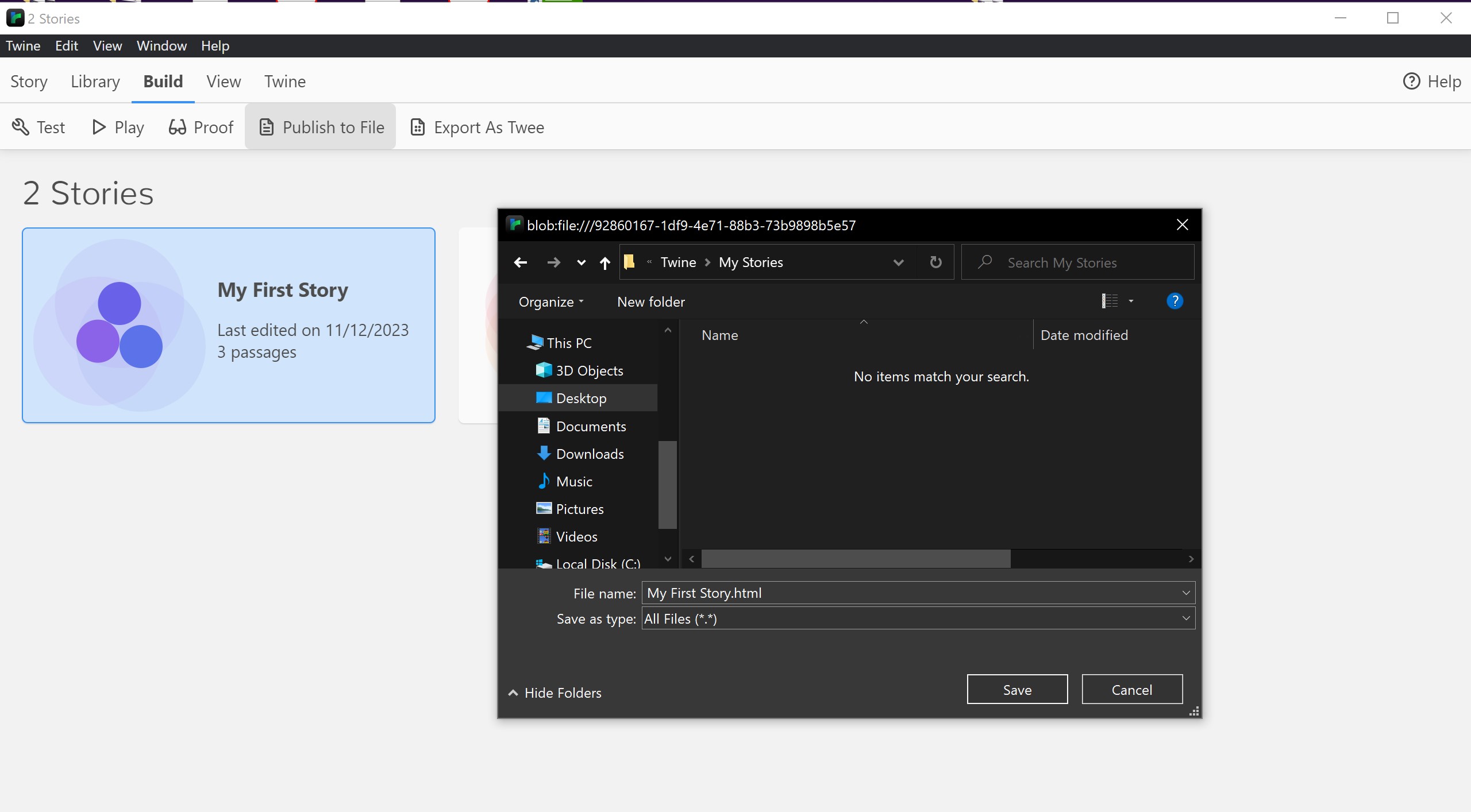Play & Publish a Story
PLAY
You can preview your story at any stage to test it by using Test From Here button from the Passage view tab or Test button from the Build tab. You can also initiate the playback of a story from both the Story Library and Story Map screens in Twine choosing Play from the Build tab.
The first page of your story looks like this:
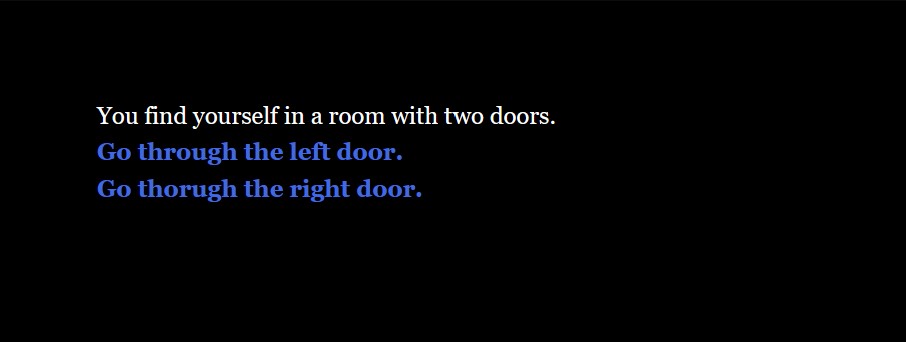
It’s important to note that the web browser address displayed while playing a game launched from Twine is specific to your computer and will not work for others. If you intend to share your story with other people, you’ll need to publish it.
PUBLISH
When you publish your story in Twine, it creates an HTML file that can be opened in a web browser. Use Publish to File from the Build tab. Twine will then ask you to choose a file name and location to save your published file.
You can upload your story file to a web server, file hosting service, or a platform that allows you to share web content. This could be a personal website, GitHub Pages, itch.io, Borogove or any other hosting service.